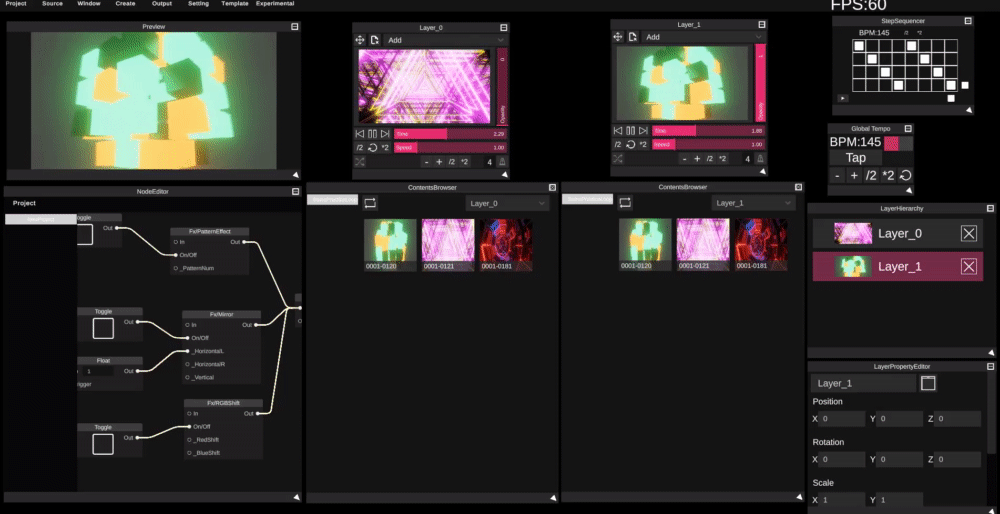Let's VJ with monotone!
Loading Project File
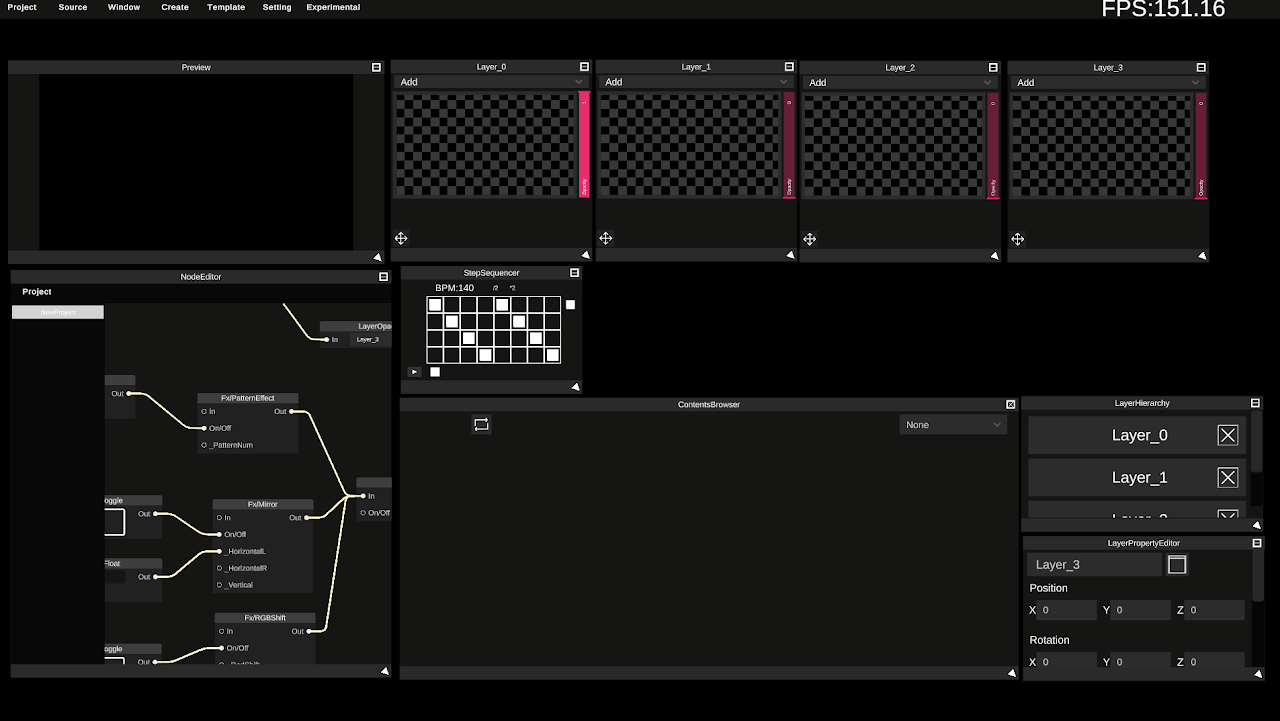
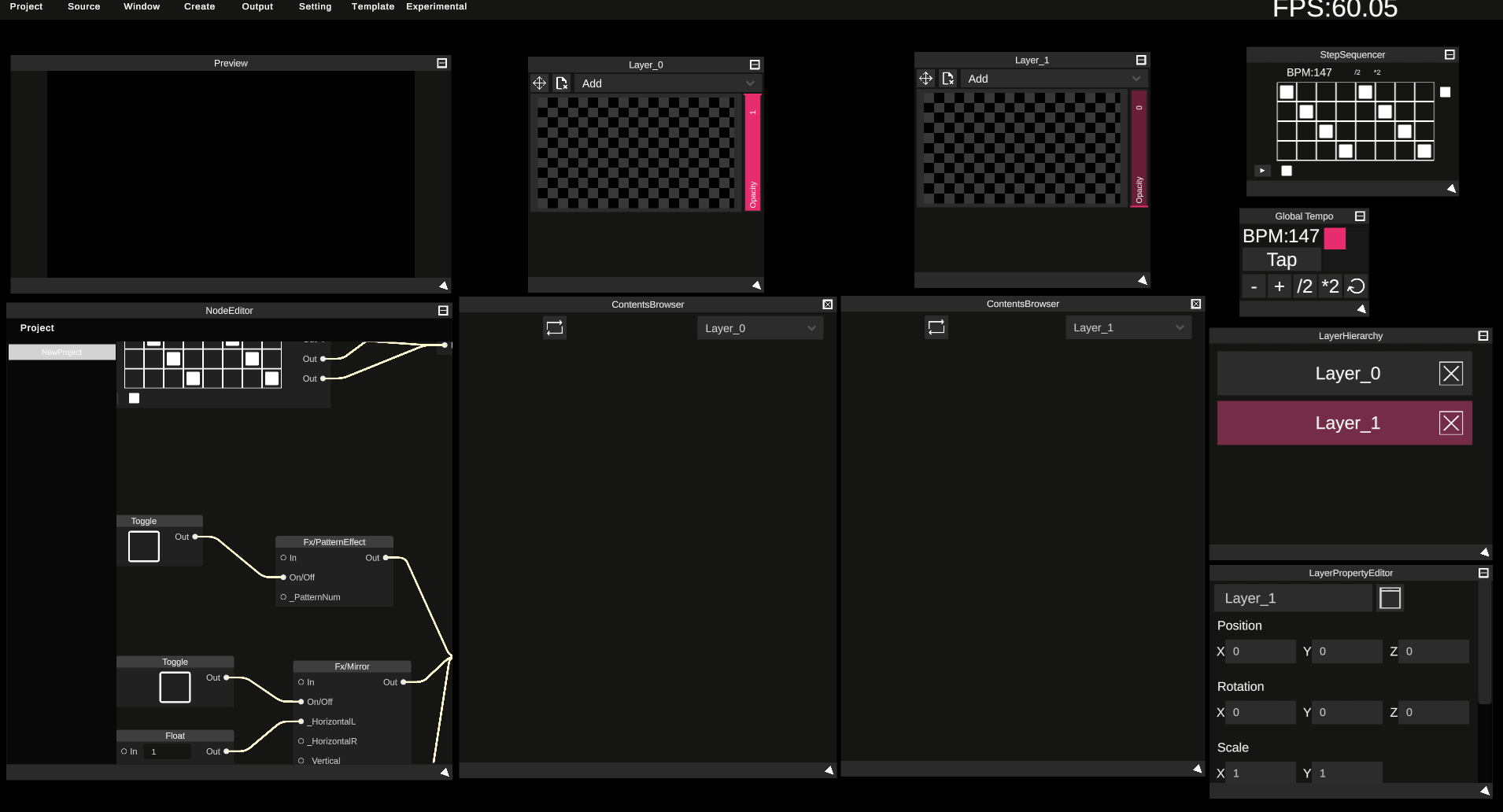 Launch SynapseRack and load monotone-2layer.synapse from Project/Load Project in the top left.
Launch SynapseRack and load monotone-2layer.synapse from Project/Load Project in the top left.
monotone-2layer.synapse can be downloaded from:
https://drive.google.com/file/d/15Xx_pN6rHwG2rZzfuvUvwTNhwRHNNCgd/view?usp=sharing
Loading VJ Materials
Put VJ Materials in the Folder
Click "Open Source Directory" from Source in the top left
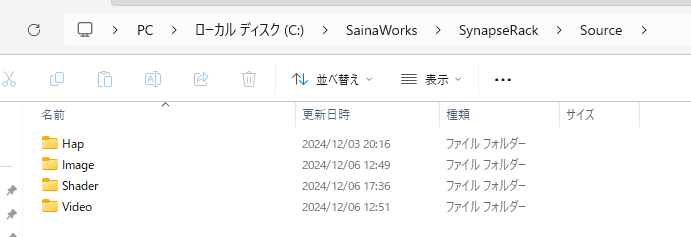 HAP codec videos go in Hap/any folder name/○○.mov
HAP codec videos go in Hap/any folder name/○○.mov
H.264 codec videos go in Video/any folder name/○○.mp4
.png/.jpg image files go in Image/any folder name/○○.png
Files will be loaded by placing them in these locations.
※Please make sure the path does not contain Japanese characters
Files placed directly in Hap/○○.mov, Video/○○.mp4, or Image/○○.png will not be loaded.
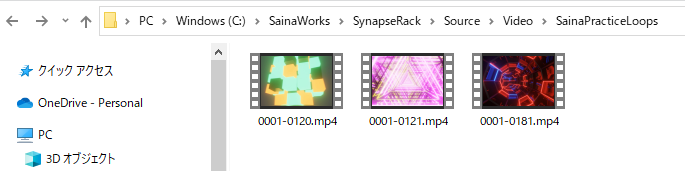 Please download the following sample VJ materials, extract them, and place them under Video
Please download the following sample VJ materials, extract them, and place them under Video
https://drive.google.com/file/d/1zhkN4pcKh_rmgS9vjm4IplZRzIbP_F1s/view?usp=sharing
Under Video/SainaPracticeLoops, it will look like this:
C:/SainaWorks/SynapseRack/Source/Video/SainaPracticeLoops/multiple video files
Making SynapseRack Recognize VJ Materials
Click "Load Source Files" from Source in the top left
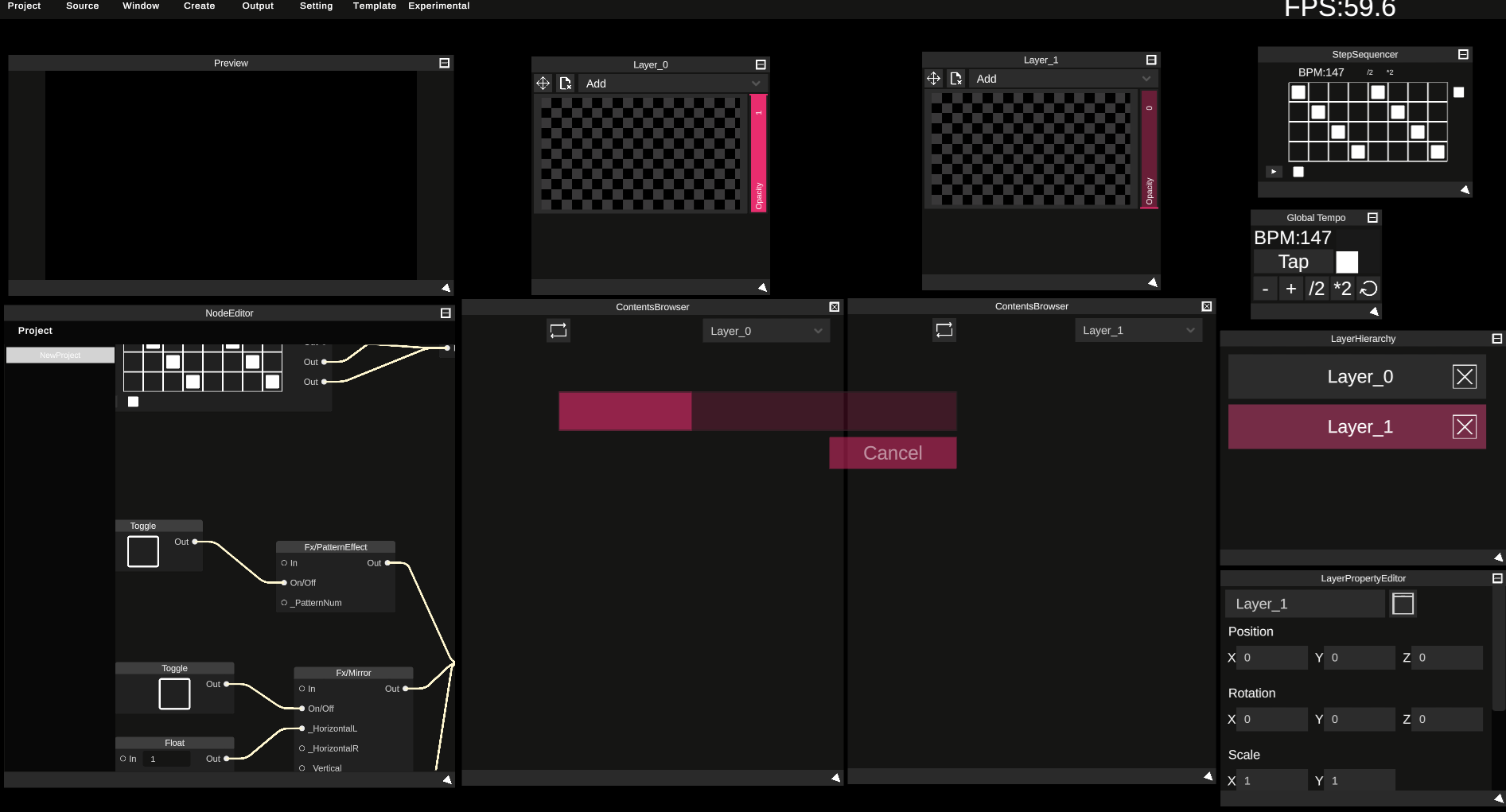 Video loading process will begin.
This may take time depending on the number of videos.
Video loading process will begin.
This may take time depending on the number of videos.
Loading VJ Materials in ContentsBrowser
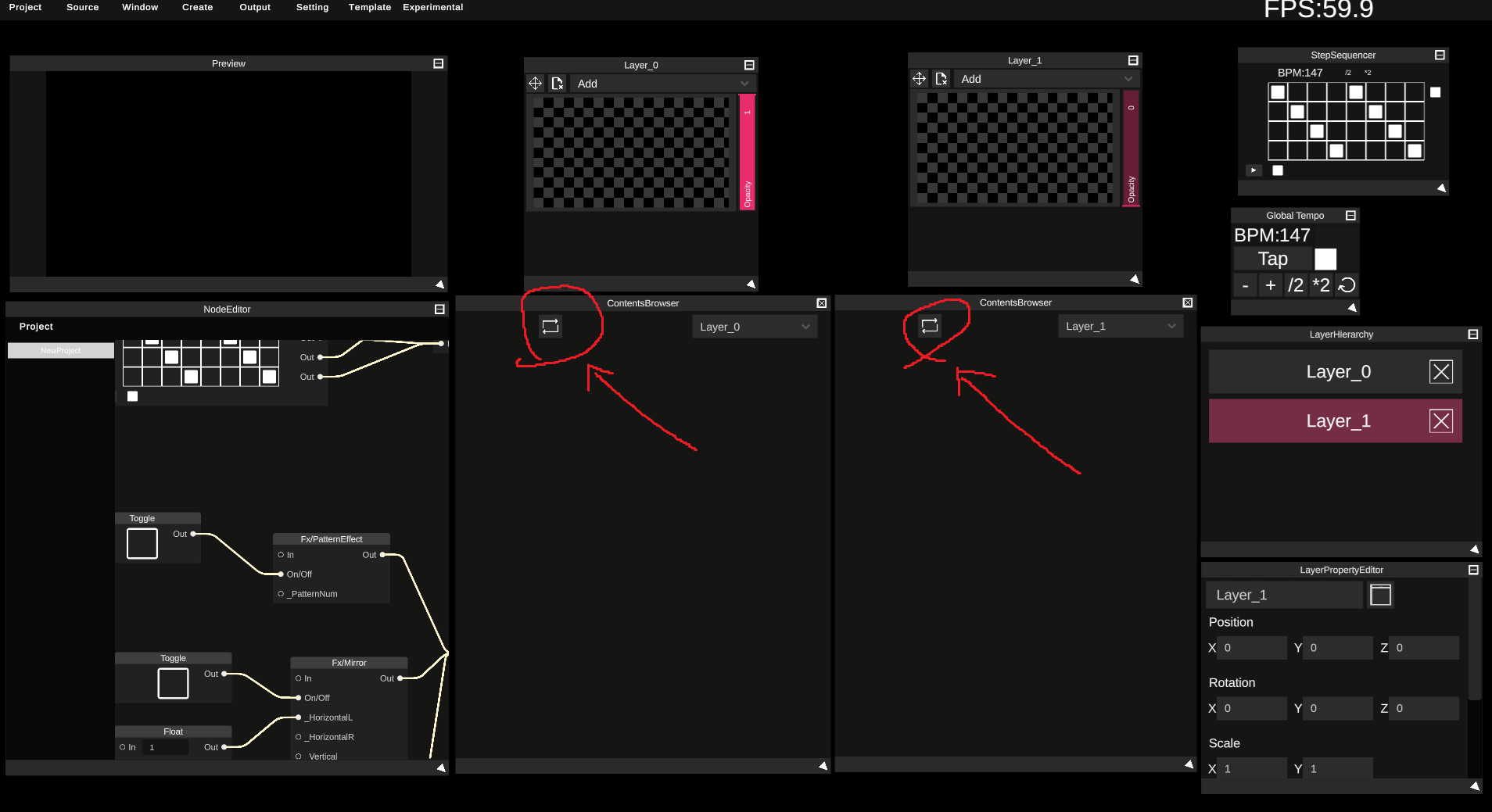 Click the reload button in ContentsBrowser
Click the reload button in ContentsBrowser
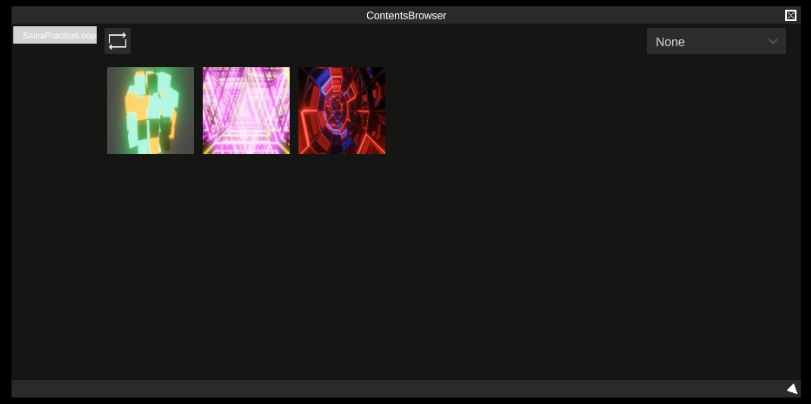 "SainaPracticeLoops" will be displayed on the left side of ContentsBrowser.
"SainaPracticeLoops" will be displayed on the left side of ContentsBrowser.
Click on it to display thumbnails of the loaded videos.
You can update thumbnails by right-clicking on them.
If thumbnails appear black, try right-clicking several times.
Playing VJ Materials
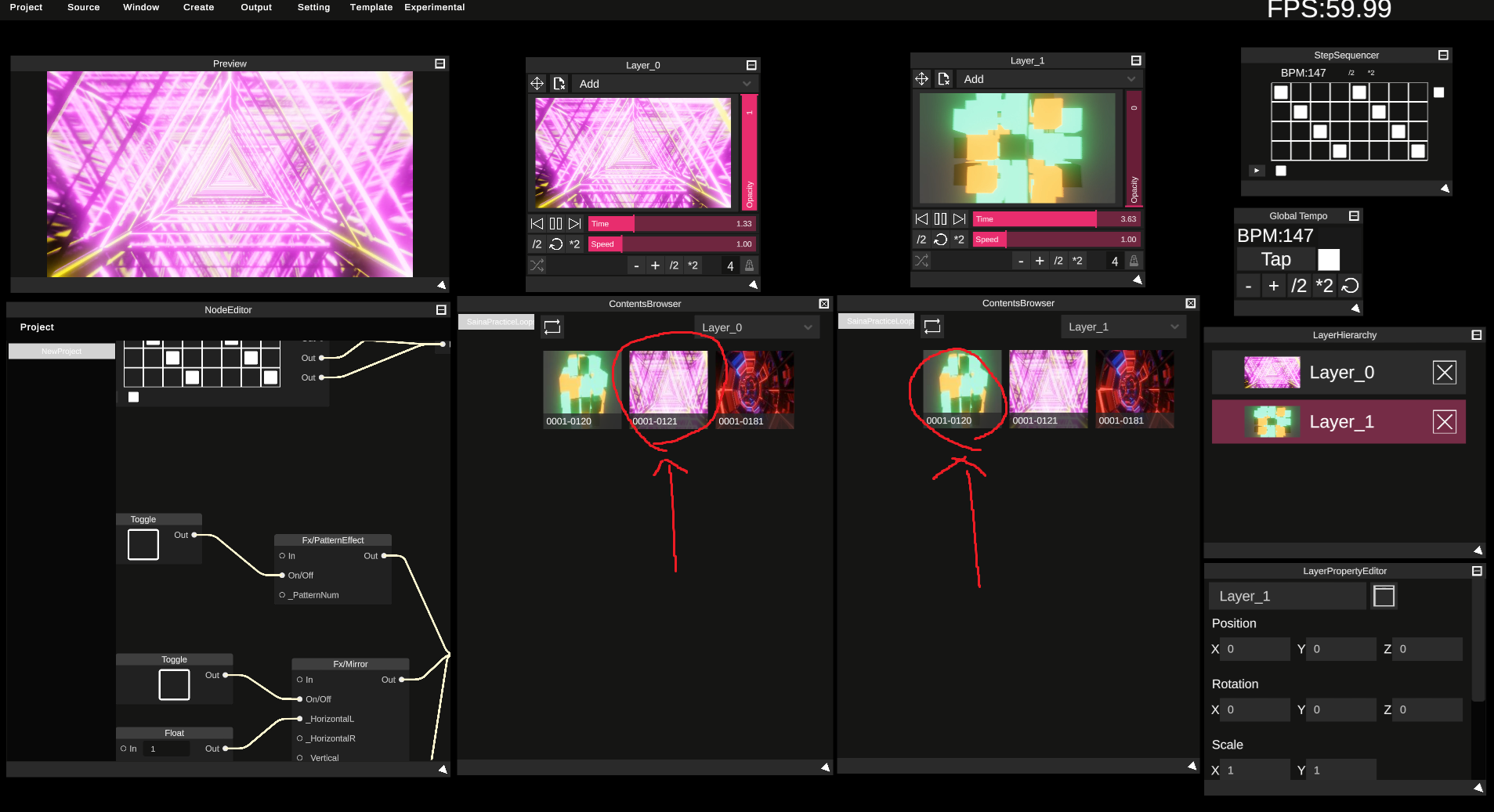 Click on a video thumbnail as shown in the image above to play the video.
Click on a video thumbnail as shown in the image above to play the video.
Switching Videos

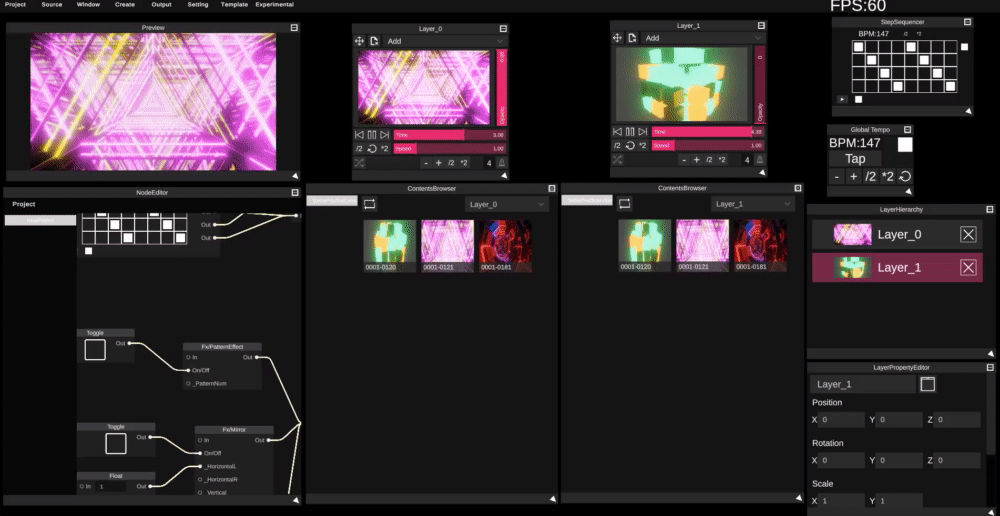 Move the left and right faders of monotone.
Move the left and right faders of monotone.
This changes the opacity of the left and right videos and mixes them.

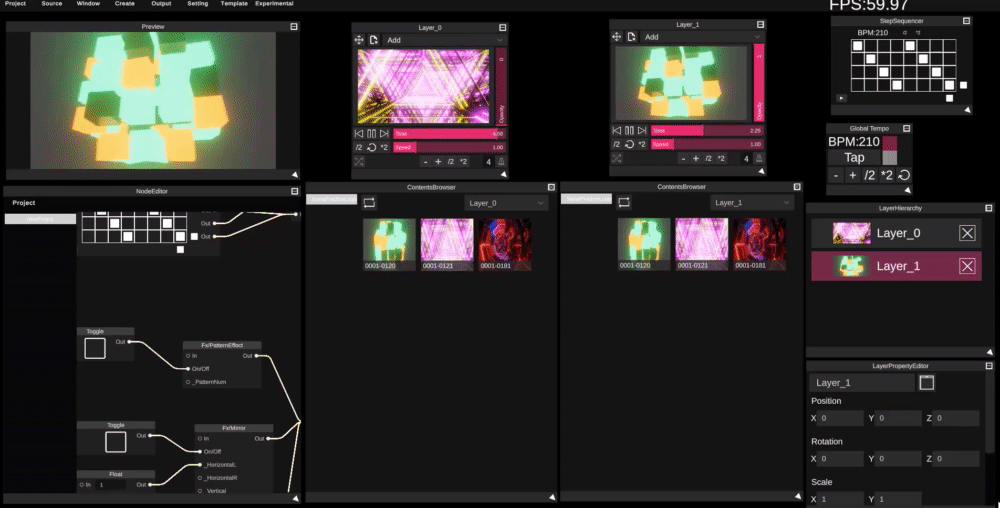 The monotone-2layer project includes a "StepSequencer" module.
The monotone-2layer project includes a "StepSequencer" module.
This module automatically switches videos in sync with BPM.
Tap ① in rhythm, then press ② to automatically switch videos.
Applying Effects
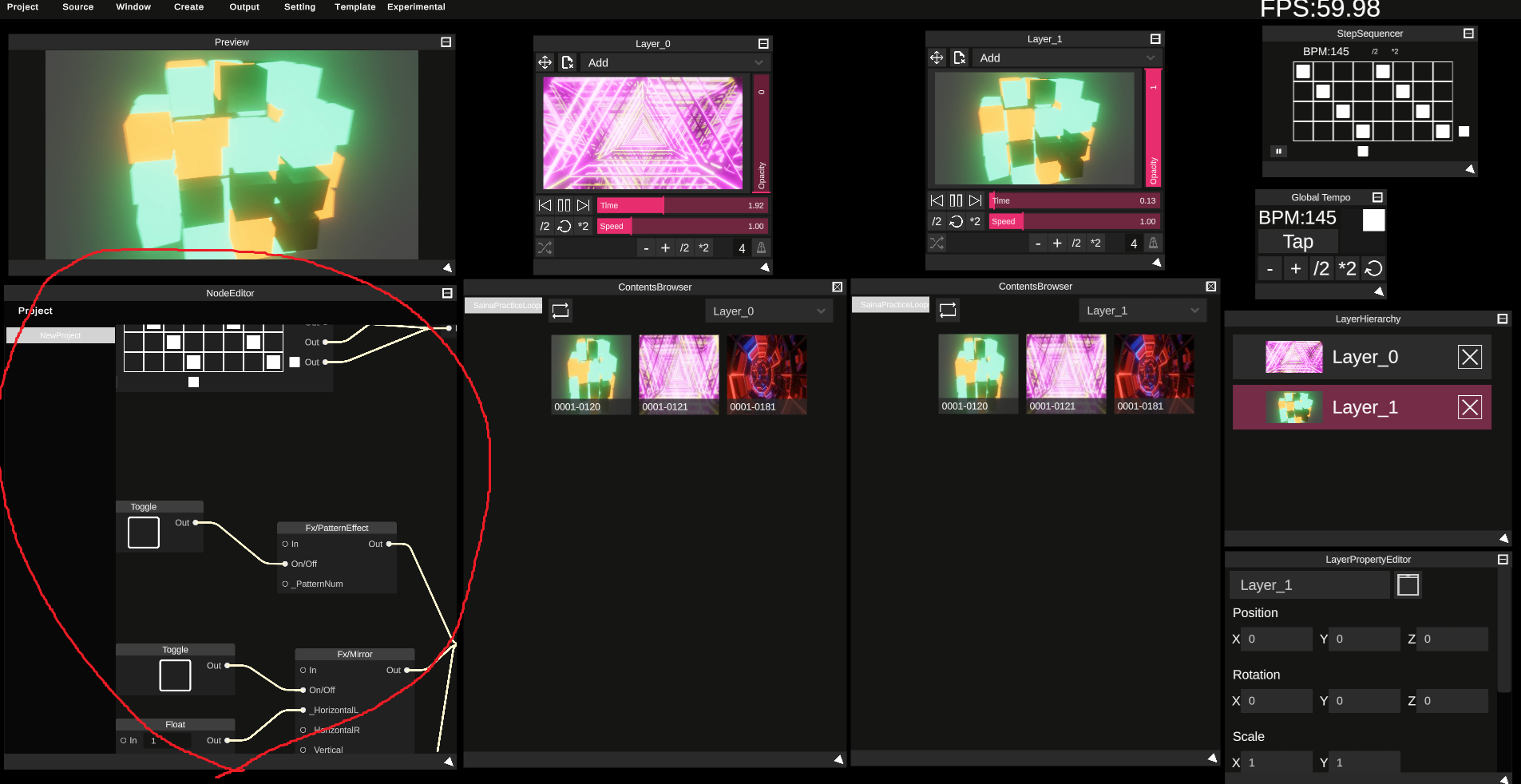 The monotone-2layer project has effects implemented in the node editor.
The monotone-2layer project has effects implemented in the node editor.
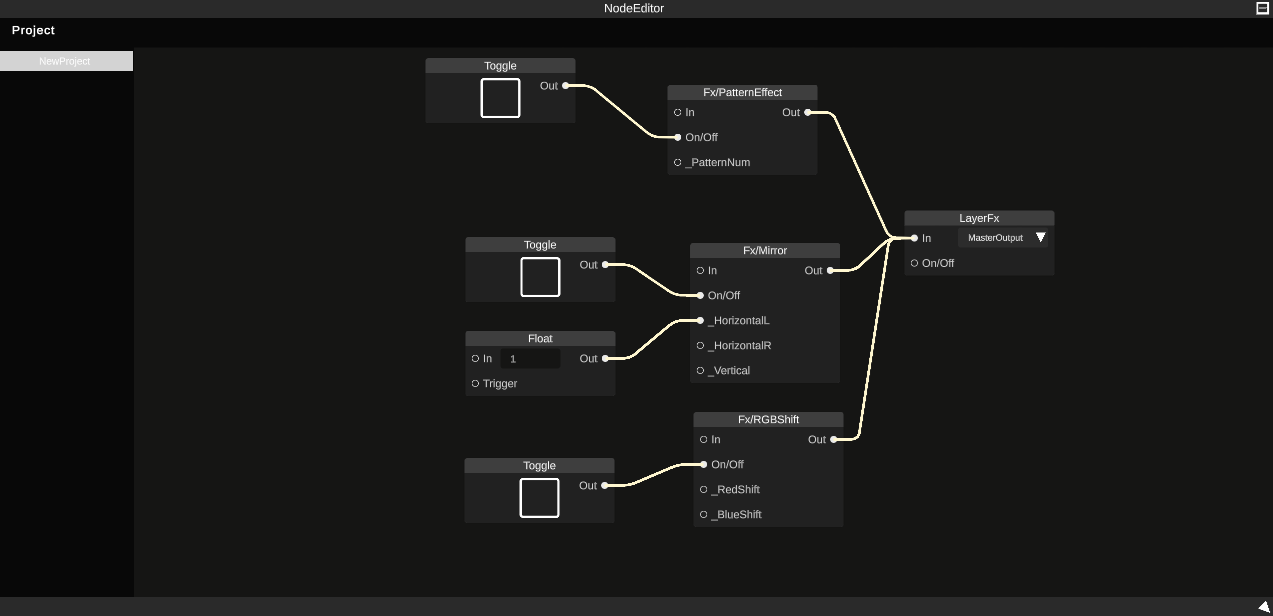 When zoomed in, you can see that the following are implemented:
When zoomed in, you can see that the following are implemented:
- PatternEffect
- Mirror
- RGBShift
 You can apply effects by pressing the three buttons on the left side of monotone.
You can apply effects by pressing the three buttons on the left side of monotone.